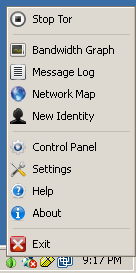

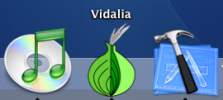
The screenshots below should give you an idea of how Vidalia can help you manage the Tor software. Click on the thumbnails to see a full-size image.
If you have some ideas you'd like to see implemented in Vidalia or ways we can make our interface prettier, let us know!
| Windows | OS X |
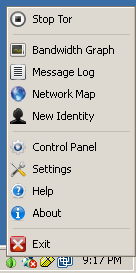
|

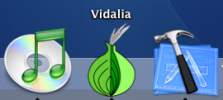
|
Vidalia runs in your system's notification area, changing its icon to indicate the status of the Tor software. You will know at a glance if the Tor software is working or not without taking up a lot of screen real estate.
| Windows | OS X |
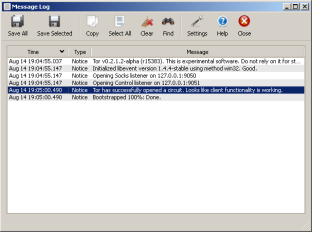
|
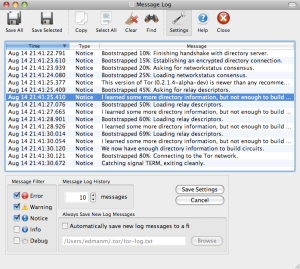
|
The message log displays informational messages that Vidalia gets from the Tor software. You can select which types of messages you'd like to see, have them automatically logged to a file, or search through your message log for specific messages.
| Windows | OS X |
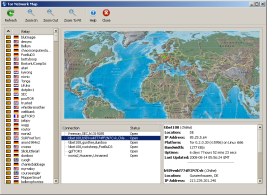
|
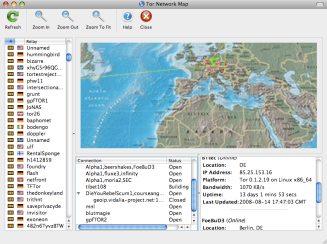
|
Vidalia shows you a map of the Tor network, plotting points for each relay and drawing the path of your circuits through the network. You can also view details about relays, including their bandwidth and uptime, as well as monitor the status of your application connections through the Tor network.
| Windows | OS X |
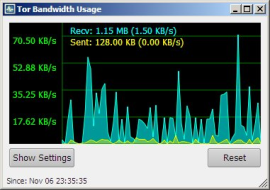
|
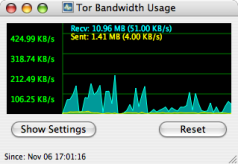
|
The bandwidth graph lets you keep an eye on how much data you're sending and receiving through the Tor network.
| Windows | OS X | X11 |
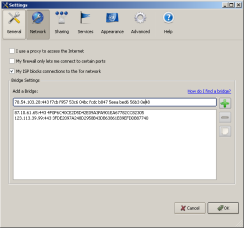
|
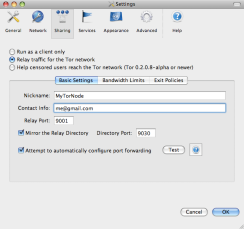
|
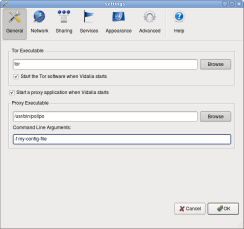
|
The configuration dialog allows you to configure aspects and behaviors of both Vidalia and the Tor software.
The Tor network is made up of volunteers all over the world who care about Internet privacy. Vidalia helps you contribute to the Tor network by making it easy to set up and configure a relay.
| Windows | OS X | X11 |
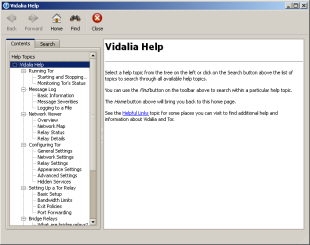
|
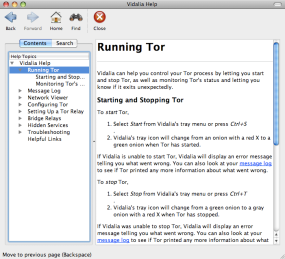
|
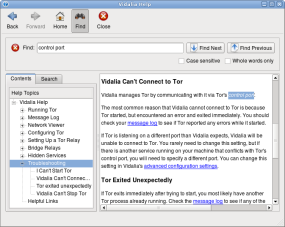
|
The Help dialog allows you to find help documentation about Vidalia.
| Windows | OS X |
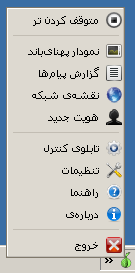
|
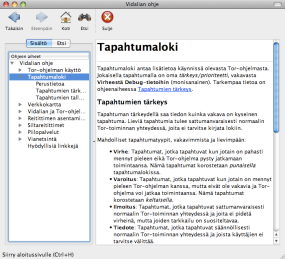
|
We currently have translations for Vidalia in several languages, but we need your help translating Vidalia into more languages and keeping our current translations up to date! We also need help translating our help content. Check out our instructions for translators if you want to help!